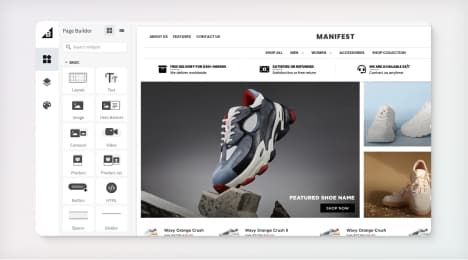
Watch Our Product Tour
See how BigCommerce helps you build and manage your online store with ease.
- Ecommerce Insights
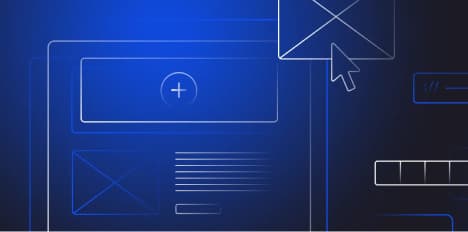
6 Key Steps to Launch Your Online Store
Explore our Launch Foundations series to get your BigCommerce store up and running quickly.
BigCommerce helps growing businesses, enterprise brands, and everything in-between sell more online.
How to use Google Webmaster Tools
Google Webmaster Tools (GWT), now known as Search Console, is an essential resource for any business that wants to optimize for search engines. GWT provides insight into what Google sees and offers a variety of data including which pages have been indexed, inbound links you have earned, and which keywords are driving traffic.
Before using GWT, you will need to verify with Google that you own the domain to the website. Google provides several different ways to do this, and once the verification process is complete, you should start to see data in your account within 24-48 hours.
Dashboard
The dashboard gives you an instant glimpse to the some of the most important information about your site. Each section contains different information that can help you.
Website messages - This is the area where Google communicates with the webmaster. Not all messages are bad, but they often focus on issues that need attention. They might tell you that your website is infected with malware, or that your content management system (CMS) needs updating to protect your website from known security glitches.
Settings- When you click on the gear icon, GWT offers several customization options. Webmaster Tool Preferences lets you schedule alerts to be delivered to your inbox, and Site Settings allows you communicate with Google about your marketing intentions. For instance, you can set a geographic target area you want to reach.
Change of address - This is where you would notify Google that your website is migrating to a new domain. Take this step only after you have launched the new site and redirected the old pages to the new with 301 tags.
Users & site owners - As the administrator of the site, you have the option to add users to the account and specify their authority within it. Owners have permission to access everything on the site and make all possible modifications. Users with "full" permission can accomplish the same tasks as the owner except adding new users, linking a Google Analytics account and informing Google about a change of address. Users with "restricted" access can view data, but they are forbidden from many actions, including submitting site maps and URLs.
Search queries
The search queries section gives you insight into your website traffic and keywords. While Google Analytics offers surface-level data about traffic metrics and sources, GWT goes deeper by showing you the actual traffic potential of your website by outlining the number of impressions and rankings your website has gained. Maybe it is getting lots of impressions (defined as appearances in search results) for the keyword "bicycle accessories," but you aren't getting many clicks because it doesn't rank highly enough. This feature shows you areas where you can refocus your SEO efforts and grow.
Search queries has five different factors for you to consider:
Query- This tells you which keywords your website is ranking for. Query is a quick measurement that tells you if your SEO efforts for specific keywords are paying off. It's important to note the distinction between rankings and traffic. Your website may be showing up in search results, but it may not be getting traffic yet. The queries section will show you where the potential for growth lies.
Impressions - You can see how many people are viewing different sections of your website in search results, regardless of whether or not they click on your link.
Clicks- This tells you how many people have seen your content in search results and acted on it.
CTR- Click-thru rate is a metric that gives you a ratio of clicks versus impressions. If your CTR is low, it might be time to revisit your on-page SEO and write better descriptions in your page titles and metadescriptions.
Average position - You can see how your website ranks for each keyword.
Viewing data 'with change'
The search queries section offers a "with change" feature that allows you to see how your site metrics have changed over time. If you have recently made any big adjustments to your SEO strategy, viewing data "with change" can indicate whether your stats are moving in a positive direction.
Which pages are ranking for individual keywords
The search query section also allows you to click on keywords your website is ranking for, enabling you to see which pages are ranking for those terms. This will not only confirm progress for SEO rankings, it can also inform your content marketing strategy. When you know which pages are getting the most traffic, you make good assumptions about what consumers are looking for and what will convert them into customers.
Top pages
By looking at "Top Pages," you can uncover the pages of your site that are getting the most impressions and clicks. This can be very useful for staying inside the mindset of the consumer. Sometimes they show interest in expected areas, offering you clues that you might be focusing on optimizing the wrong pages.
When trying to optimize product categories and pages for your website, GWT can guide your efforts by helping you better understand your SEO standings and the interests of your customers. You can improve campaign performance, find new opportunities in the marketplace and experiment with new strategies to drive conversions.
BigCommerce helps growing businesses, enterprise brands, and everything in-between sell more online.
Start growing your ecommerce business even faster.
High-volume or established business? Request a demo